Email / SailMail
SailMail is described in more detail at the SailMail site. The SailMail email program is called Airmail.
SailMail is pretty much the only way to send and receive email via the SSB/Pactor network. If you own a SSB/Pactor, you will be using this service. Sailmail also supports satellite devices. See their web pages for more details.
Airmail is a program which runs only on Windows, and so the SailMail system can only be run on machines running Windows.
Many sailors will run Windows inside of a virtual machine running on their Mac’s, and this is a good solution for using SailMail from a Mac. Now that the LuckGrib support for Airmail is available, SailMail can also be used from any iPhone/iPad/iPod touch.
There are many variations that are possible when setting up SailMail to be used by LuckGrib. Lets start working through them.
Accessing Windows
As Airmail only runs on Windows, you will need access to an instance of Windows. If you already have a Windows laptop, then that part of this process is done - simple.
If you want to run Windows on a Mac, then see the virtual machine article which details how you can download a free copy of VirtualBox and install Windows and Airmail on it. Its all pretty straight forward.
Installing Airmail on Windows
Inside of Windows, visit sailmail.com and navigate to the downloads area. Download the latest Airmail software and follow the standard procedure for installing it.
Important: After installing Airmail, you need to restart Windows. This is needed as Airmail will have installed a new USB driver.
VirtualBox note: If you are running Airmail inside of VirtualBox, this note is important. In order for Windows to communicate with your Pactor modem, you need to attach it to the virtual machine. After rebooting Windows so that it recognizes the new USB driver, turn on your SSB and plug the USB cable connecting the Pactor into your Mac. After a short delay, at the bottom of the VirtualBox virtual machine window, click on the little USB icon and select the Pactor modem:
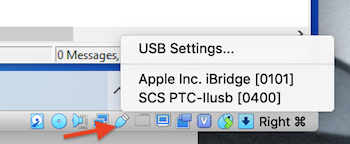
Now you’re ready to run through Airmail’s setup wizard. Start Airmail and follow the directions from the Sailmail site.
Configuring Airmail for LuckGrib
Once you have Airmail installed on your Windows machine, you need to perform a little configuration. This configuration is described here.
Its important that this configuration be done, otherwise LuckGrib will not be able to communicate with Airmail.
A note on the Windows firewall
Note that if you are having a hard time getting LuckGrib to communicate with a Airmail, the problem may be related to the Windows firewall. See this article on how to configure the Windows firewall.
Using Airmail from LuckGrib
Choose the scenario which best matches how you are working: