Devices / RedPort Optimizer
 © Global Marine Networks.
© Global Marine Networks.
The RedPort Optimizer is described in more detail at the Global Marine Networks site.
Using the Optimizer is simple - plug your satellite phone into the Optimizer, connect to the WiFi network the Optimizer provides, and you are then able to use the satellite phone to download your weather data. Its pretty slick.
There is a minimal amount of setup required in order to use an Optimizer. Below is a sample of the interface to configure an Optimizer in the app. This is found in the application settings download area. This sample is from the Mac product, but it is very similar on iOS.
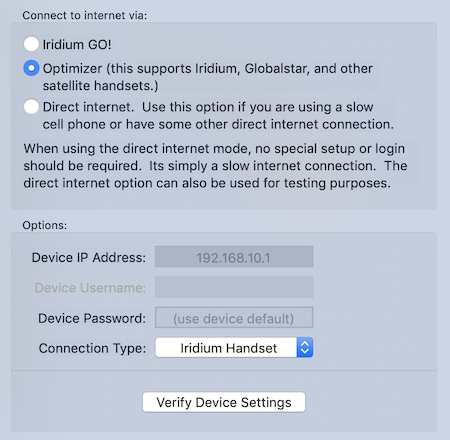
If you have not altered any of the Optimizer settings, then the default values for the IP address and password will work just fine.
Select the type of satellite connection you have.
When you are finished with the settings, turn the Optimizer on and let it start up. Connect to its WiFi network. Then press the verify device settings button. That will perform a short test to see if the app can communicate with the Optimizer.
When the verify step passes, you are ready to start downloading data.
Note: the verify settings step does not verify that the connection type you have selected is correct. In order to verify the connection type, you must attempt a download of a GRIB file. If during the download session, the Optimizer fails to connect, look at the error message printed out. You may have selected the wrong connection type.
Note on firmware: another reason the verify settings step to fail with an Optimizer is if the firmware is not recent enough. This product was developed and verified with an Optimizer running version 2.30 of the firmware. If your firmware is older than this, and LuckGrib is unable to connect to the Optimizer, then you may need to upgrade the device’s firmware.
This site may help with firmware for the optimizer.