Devices / Iridium GO! ™

 © Iridium Communications Inc.
© Iridium Communications Inc.
LuckGrib is a certified application for the Iridium GO!.
The Iridium GO! is described in more detail at the Iridium site.
The Iridium GO! provides a convenient and simple way to download data across the Iridium satellite network to anywhere in the world - Iridium has true global coverage.
How the Iridium GO! works
A very short summary of how the GO! works, is that it is a device which creates a WiFi hotspot, allowing applications, which have been designed to work with it, the ability to open an internet connection. This internet connection can be used by the application to send and receive data.
When requested, the GO! opens an internet connection by communicating with the Iridium satellite constellation.
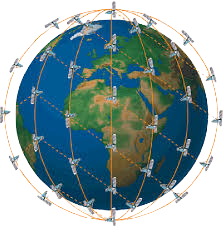
All of the satellites orbit the earth every 100 minutes. When an internet call is initiated the GO! will choose the best satellite available at the time.
As all of the satellites are constantly moving, while an internet call is in progress the satellite the GO! is communicating with may move out of view. This happens roughly every 4 to 7 minutes. As satellites come into and move out of view, the internet call is passed from one satellite to another.
The internet connection opened has a typical speed of around 2.4k bits per second, around 300 characters per second. This speed will vary according to how strong the satellite signal is at the GO!

How you describe the speed of the Iridium GO! relates to how you would describe this glass of water - is the glass of water half full or half empty?
LuckGrib sees the glass of water as being half full and believes the ability to establish a 2.4K bps internet connection, anywhere in the world, is slightly magical. With careful design, a lot of weather data can be downloaded using this connection in a reasonable amount of time.
Setup
There is a minimal amount of setup required in order to use an Iridium GO!. Below is a sample of the interface to configure a GO! in the macOS app - iOS is very similar. This is found in the application settings download area.
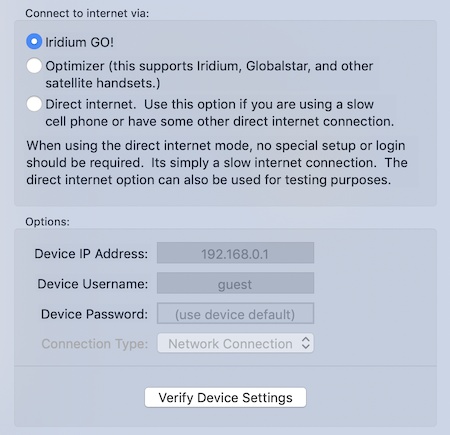
If you have not altered any of the settings on the GO!, then the default values for everything will work just fine. If you have altered the device IP address, username or password, provide the new values above.
When you are finished with the settings, and after the GO! has been turned on and is registered with the network, press the verify device settings button. That will perform a short test to see if the app can communicate with the GO!.
When the verify step passes, you are ready to start downloading data.
Note: please allow enough time for the Iridium GO to properly startup before you try to download data through it. As part of the startup process, the device will go through a searching and registering phase. After several minutes, you will see a screen showing the satellite signal level. Note that at this point the device is not yet quite ready to accept connections, wait an additional 30 seconds or so before downloading.
If the device refuses the download attempt connection, pause for a little while and then tap/press the retry button.
If you power on the GO and then come back three or four minutes later, the device should be ready for you.