XGate / macOS
To use XGate from LuckGrib on the Mac, you will do the following:
- have LuckGrib send its email requests directly to a running copy of the XGate app on the same machine or a remote one, or to one of XGate’s supported Mail clients.
- send and receive mail using XGate in the normal way.
- retrieve the weather data from the newly received email, in one of two ways.
These steps will be described in more detail.
Setting LuckGrib up to use an XGate email client
Open up the Email preferences in LuckGrib by opening the LuckGrib Preferences, and then select the Download area. Finally, click on the email settings button.
There are two ways to use XGate on macOS. The first way will be to have LuckGrib send its email requests to one of the Mail clients supported by XGate. XGate has two email clients: iScribe, and Thunderbird. In this example, iScribe is being used:
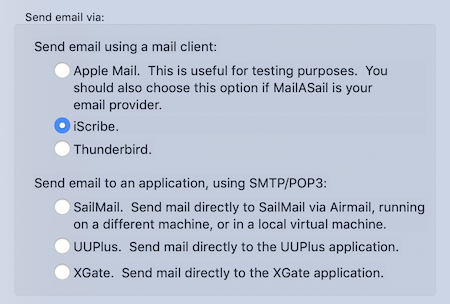
Once iScribe has been selected, use LuckGrib in the standard way to send email. When you send a request to iScribe it will appear as a new message, properly addressed and with the correct email content.
After using XGate to send the message and receive a reply, use iScribe to open the new message and send the attachment to LuckGrib.
Configure LuckGrib to use the XGate SMTP / POP3 interface
Rather than going through an email client such as iScribe, it is possible to have LuckGrib send its message directly to XGate using a protocol called SMTP.
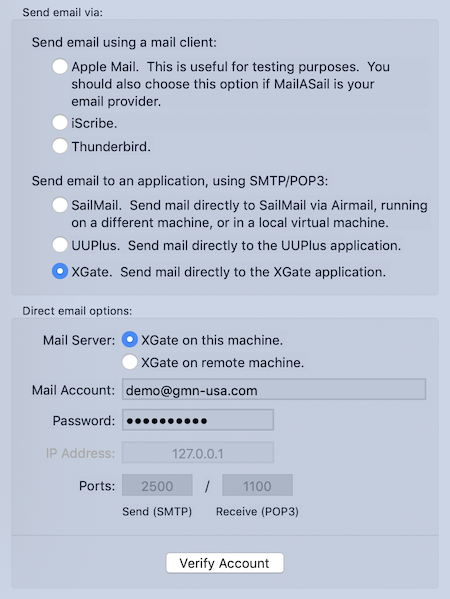
In order for this to work, you provide your XGate email account and password, as shown above. All of the remaining settings have default values which match those in the XGate application - if you have modified them, you should update them here.
Before proceeding, press the Verify Account button. This will test your settings with the XGate application.
Now, when you send email from LuckGrib to XGate, the email request shows up directly in the XGate mail queue.
You would then use XGate to send/receive email, in the standard manner. When you receive a new email message containing weather data you have an option on how to retreive it.
LuckGrib can open the XGate email message using POP3 looking for weather data and present that data to you. However, this will only work if its done immediately after receiving new mail in XGate, and before running iScribe (or Thunderbird.) When you run iScribe, it will read all the mail from XGate and then delete it from the queue, so if you run LuckGrib after iScribe there will be no mail for it to retrieve. (LuckGrib does not delete the email, so iScribe can be run after importing data into LuckGrib.)
Either way works, retreive the weather data using POP3 or iScribe, you can choose how to retrieve the email based on your own preference.
If you would like to use LuckGrib to retrieve the message, notice that the Send to XGate button has changed to:

After clicking that button, LuckGrib will use POP3 to open the XGate mail spool, scan the messages it contains looking for weather data, test to see if that data has already been imported or not, and present you the list of files it has found:
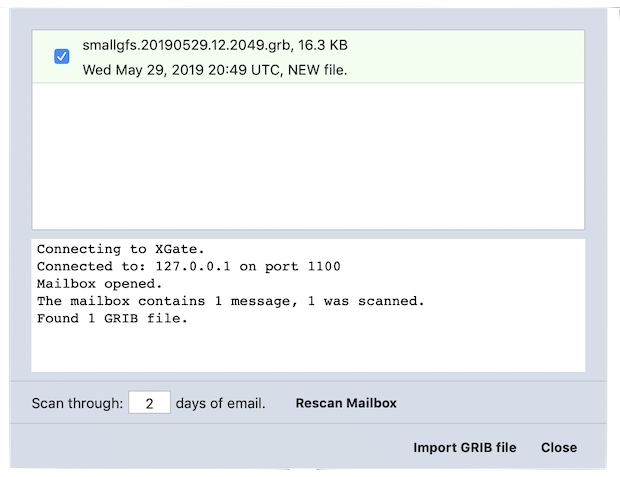
Click on the Import GRIB file button to import the file and finish this process.