UUPlus / macOS
To use UUPlus from LuckGrib on the Mac, you will do the following:
- ensure the UUPlus application settings are correct for our needs.
- have LuckGrib send its email requests directly to a running copy of the UUPlus app.
- send and receive mail using UUPlus in the normal way.
- retrieve the weather data from the newly received email, using the LuckGrib POP3 interface.
These steps will be described in more detail.
Configure UUPlus as required
There is one setting you need to verify in UUPlus before proceeding. In the UUPlus app, click the Setup button, and then look at the Settings area in the Setup window. You are looking for the area:

Make sure the POP/SMTP servers are enabled. Also, I recommend that the alternate ports be used.
Configure LuckGrib to use the UUPlus SMTP / POP3 interface
It is possible to have LuckGrib send its email messages directly to UUPlus using a protocol called SMTP.
Open the application preferences, then click on the download tab. Select the email method and click on the Settings button:
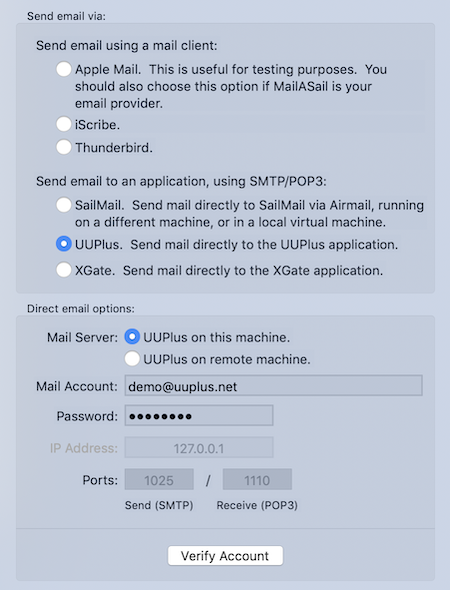
In order for this to work, you provide your UUPlus email account and password, as shown above. All of the remaining settings have default values which match those in the UUPlus application - if you have modified them, you should update them here.
Before proceeding, press the Verify Account button. This will test your settings with the UUPlus application.
Note: there can be a problem in that there are times when UUPlus will not respond to SMTP or POP3 requests to it. If this is the case, you will see a message such as the following:

If this happens to you, switch to the UUPlus app, then switch back to LuckGrib and try again. It should work the second time.
After setting up the UUPlus settings, when you send email from LuckGrib to UUPlus the email request shows up directly in the UUPlus mail queue.
You would then use UUPlus to send/receive email, in the standard manner.
When you receive a new email message containing weather data, press the import button:

After clicking that button, LuckGrib will use POP3 to open the UUPlus mail spool, scan the messages it contains looking for weather data, test to see if that data has already been imported or not, and present you the list of files it has found:
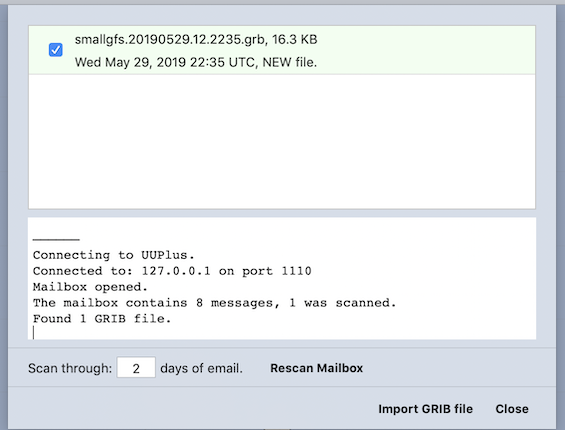
Click on the Import GRIB file button to import the file and finish this process.
(You can import files from UUPlus whenever you want. To do this, from the File menu, select the item: Import GRIB files from UUPlus…)